Why Obsidian is now my preferred PKM tool
Since trying Logseq in July, I moved on to using Obsidian full-time. Here's why, and here's how I configured it to work for me. Image source: https://obsidian.md/
Contents
I recently wrote a blog about Logseq 🔗 and how it introduced me to personal knowledge management (PKM), personal wikis, and outliner-based note-taking. Shoutout to Anti-Catipus 🔗 for recommending it! Not one to stick with any one tool for long—and because I’m still early in my PKM journey—I thought to try other popular tools in the PKM space including Obsidian 🔗, SiYuan 🔗, and Anytype 🔗. Of these, Obsidian stuck out to me the most, and is the one I think I’ll be using going forward.
In this post, I’ll explain why I settled on Obsidian and how I tweaked it to fit my needs.
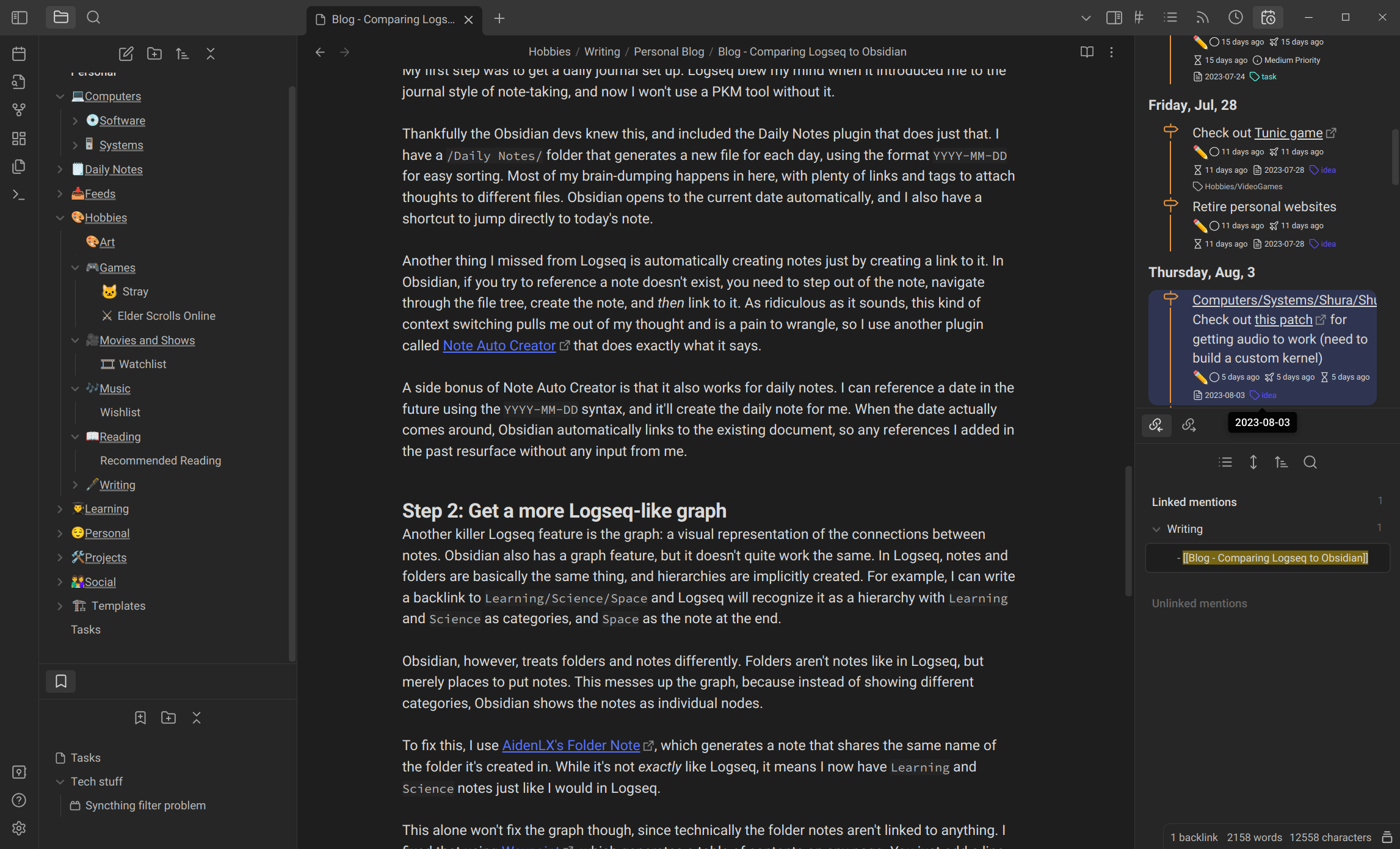
Why Obsidian? ⚓
I’d heard about Obsidian many times, but nearly all of the reviews I saw mention that it takes some setting up. I got my feet wet in PKM using Logseq, which is almost the opposite. Logseq is very opinionated and enforces a strictly outline-based system. Technically you can do long-form writing, but it’s a little kludgy.
The problem is that I do a lot of long-form writing, and Logseq’s document mode 🔗 didn’t feel comfortable. If I was going to use a tool, it needed to be flexible enough to support both outlining and prose. Case in point: I’m writing this post in Obsidian. I created a new page for the blog, drafted an outline, then created a new H1 heading below that for the the draft. Having all of this in Obsidian means it’s fully indexed, readily searchable, and easy to find. And since it’s pure Markdown, I can literally copy and paste the draft from Obsidian into Hugo for instant publication.
There are some other benefits too, like Obsidian’s larger library plugin and active development (though Logseq also has a busy GitHub repo). The biggest bummer is that it isn’t open source, but that’s definitely not a dealbreaker for me, especially since it’s so useful. On a good note, the files it generates are effectively vanilla Markdown, so if I eventually decide to move to another tool, it shouldn’t be too hard.
So what’s the catch? Well, Obsidian is definitely more flexible than Logseq, but that’s both a blessing and a curse. Out of the box, Obsidian is more like scaffolding. You could use it as-is, but you’ll probably want to tweak it to really fit your mental models and workflow. Then again, if you’re a PKM newbie like me, how do you know what your mental models and workflows are? How do you know when to use a tag vs. creating a new page? How do you make things easy to search, create relationships, and use the graph? It takes a bit of trial and effort, testing, and tweaking to get it to where you want it to be, but in my opinion, it’s worth it. I’m very happy with how my Obsidian workspace is set up, which is why I decided to write this blog.
Ok, enough preamble. Let’s get to the setup.
How I made Obsidian work for me ⚓
Step 1: Get a daily journal ⚓
My first step was to get a daily journal set up. Logseq blew my mind when it introduced me to the daily journal style of note-taking, and now I won’t use a PKM tool without it.
Thankfully the Obsidian devs know this, and they include the Daily Notes plugin that does just that. I have a /Daily Notes/ folder that generates a new file for each day and each file uses the format YYYY-MM-DD for easy sorting. Most of my brain-dumping happens in here, with lots of links and tags to attach thoughts to other files. Obsidian opens to the current date automatically, and I also have a shortcut to jump directly to today’s note, so I never have to think about where to drop a thought.
Another Logseq feature that was missing from Obsidian was automatically creating a note just by linking to it. In Obsidian, if you try to reference a note doesn’t exist, you need to step out of the note, navigate through the file tree, create the note, and then create the link. As ridiculous as it sounds, this kind of context switching pulls me out of my thought and is annoying to wrangle, so I found a plugin called Note Auto Creator 🔗 that does exactly what it says. Anytime I create a link and open it, the note automatically gets created in the proper folder.
A side bonus of Note Auto Creator is that it also works for daily notes. I can reference a date in the future using the YYYY-MM-DD syntax, and it’ll create the daily note for me. When the date actually comes around, Obsidian automatically uses the existing document, so any references I added in the past will resurface without any input or fiddling.
Step 2: Get a more Logseq-like graph ⚓
Another killer Logseq feature is the graph: a visual representation of the connections between notes. Obsidian also has a graph feature, but it doesn’t quite work the same.
In Logseq, notes and folders are basically the same thing, and hierarchies are created implicitly. For example, in Logseq, I can write a brand new link to Learning/Science/Space and Logseq will recognize it as a hierarchy with Learning and Science as categories, and Space as the note at the end. It automatically creates this hierarchy and links each node together on the graph.
Obsidian, however, treats folders and notes differently. Folders aren’t notes like in Logseq, but merely places to put notes. This messes up the graph, because instead of showing different categories, Obsidian shows all notes as nodes on the same level, even if they reside in different folders. Its graph is based entirely on links between folders. To get a similar look and feel as Logseq, you’d need to create something akin to a table of contents or index.
To fix this, I use
AidenLX’s Folder Note 🔗, which generates a note that shares the same name of the folder it’s created in. This effectively turns each folder into a node. While it’s not exactly like Logseq, it means I can now have Learning and Science notes just like I would in Logseq.
This alone won’t fix the graph though, since technically the folder notes aren’t linked to anything. I fixed that using
Waypoint 🔗, which generates a table of contents on any page. You just add a line that says %% Waypoint %% (or whatever word/phrase you want), and it creates links to any notes and sub-folders within the folder.
These two plugins work perfectly together. Folder Note lets you enter a template for new folder notes, so just enter %% Waypoint %% into the template and you get an automatic, fully-linked hierarchy of notes.
One last thing to note: by default, nodes in the Obsidian graph are all gray, but you can create
graph groups 🔗 using queries and assign them custom colors. I organized my graph with two groups: one that matches the query line:(%% Waypoint %%), and one that doesn’t. Those that match are considered folders, and are colored green. Those that aren’t are notes, and colored blue. Or for the
graphing nerd 🔗: green nodes are branches, and blue nodes are leaves. Pretty and useful!
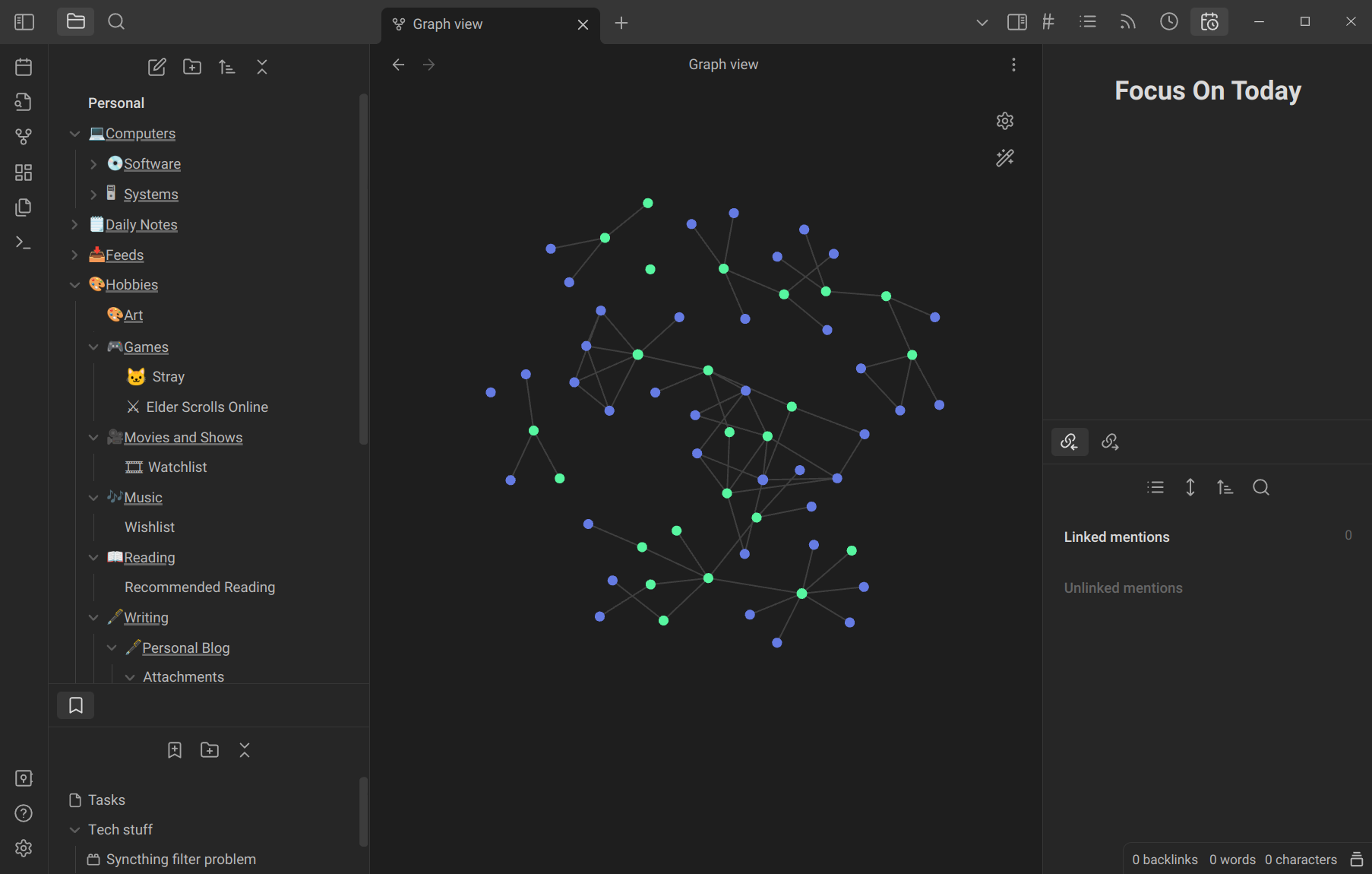
Step 3: Manage tasks ⚓
I have a bunch of tasks and todo items that I’m always trying to manage. It only made sense that my PKM tool helps with that.
Fortunately there are two great plugins for this:
- Tasks 🔗 lets you, well, create and manage tasks. It adds a command and a modal to help you create, edit, and format tasks. It then formats your tasks and adds it to your notes so it can be detected by other task-related plugins. Impressively, Tasks encodes data about your tasks using a mix of emojis and formatted fields, so it’s both human and plugin-readable.
- Tasks Calendar Wrapper 🔗 adds a neat sidebar pane that lists your tasks in a timeline. It supports the format used by Tasks, sorts them by due date, and lets you configure what gets displayed.
Normally I write tasks in my Daily Notes, but it’s nice to be able to see them all in one place. For that, I created a note specifically for pulling together and displaying all my tasks. The Tasks plugin has a pretty comprehensive querying system, so I got my hands dirty with Obsidian’s query syntax and created a file that shows all my tasks, sorted and categorized by urgency.
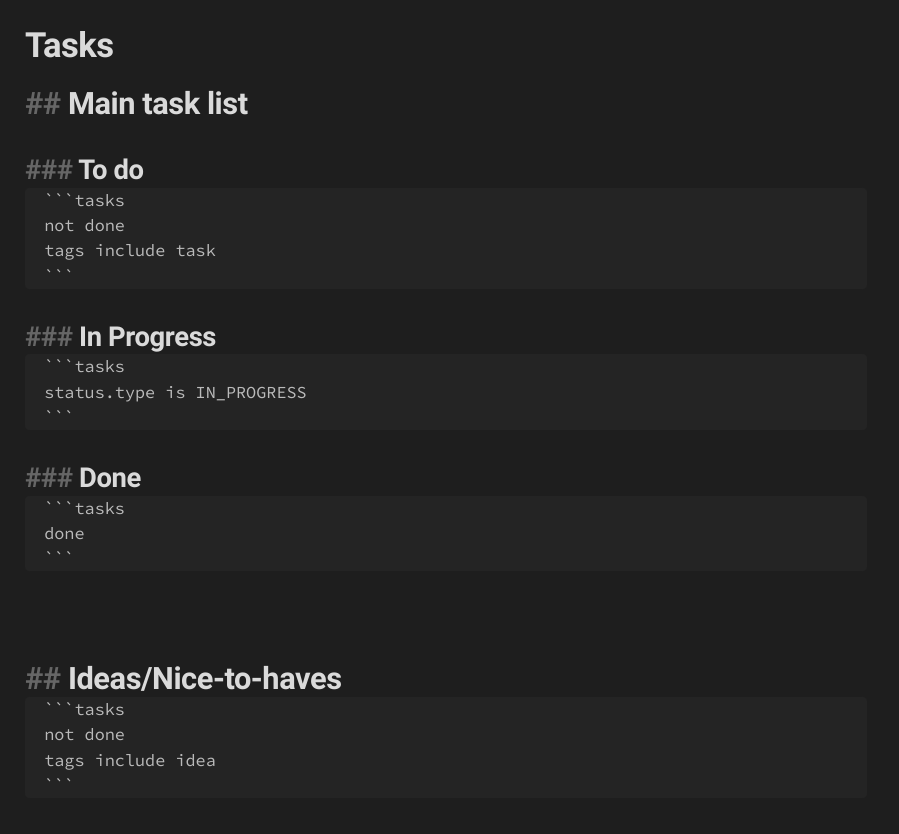
One more thing: I have a few “tasks” that don’t fit the traditional definition of a task, but I still want to track them. For example: getting a commission done, working on an art project, etc. These are things I’ll do “eventually,” but aren’t something I have to do right away, or that I can get done in one sitting. For these, I tag them with #idea instead of #task. Now, I can differentiate them from regular “must do” tasks.
Last, I really wanted to get notifications for tasks with upcoming due dates. Thankfully, Reminders 🔗 exists to do just that. There’s not much to add to this - it does what it says, and it does it well.
Step 4: Add some convenience things ⚓
The final step was to just make Obsidian a little more convenient to use. Even though Markdown is pretty easy to learn, I installed Editing Toolbar 🔗 to add a nice little menu for formatting text. It’s fully customizable and adds some extra features too, like HTML-based highlighting and embedding.
The transition from Logseq to Obsidian left some broken links and unnecessary junk in my files, so I used Global Search and Replace 🔗 to fix or remove them.
For a bit of eye candy, I use Icon Folder 🔗 to add little emoji icons to folders in the file tree. Supposedly this also lets you add icons to individual notes using the same syntax, but I haven’t gotten it to work yet.
And voila! My personalized, highly-functional Obsidian setup!
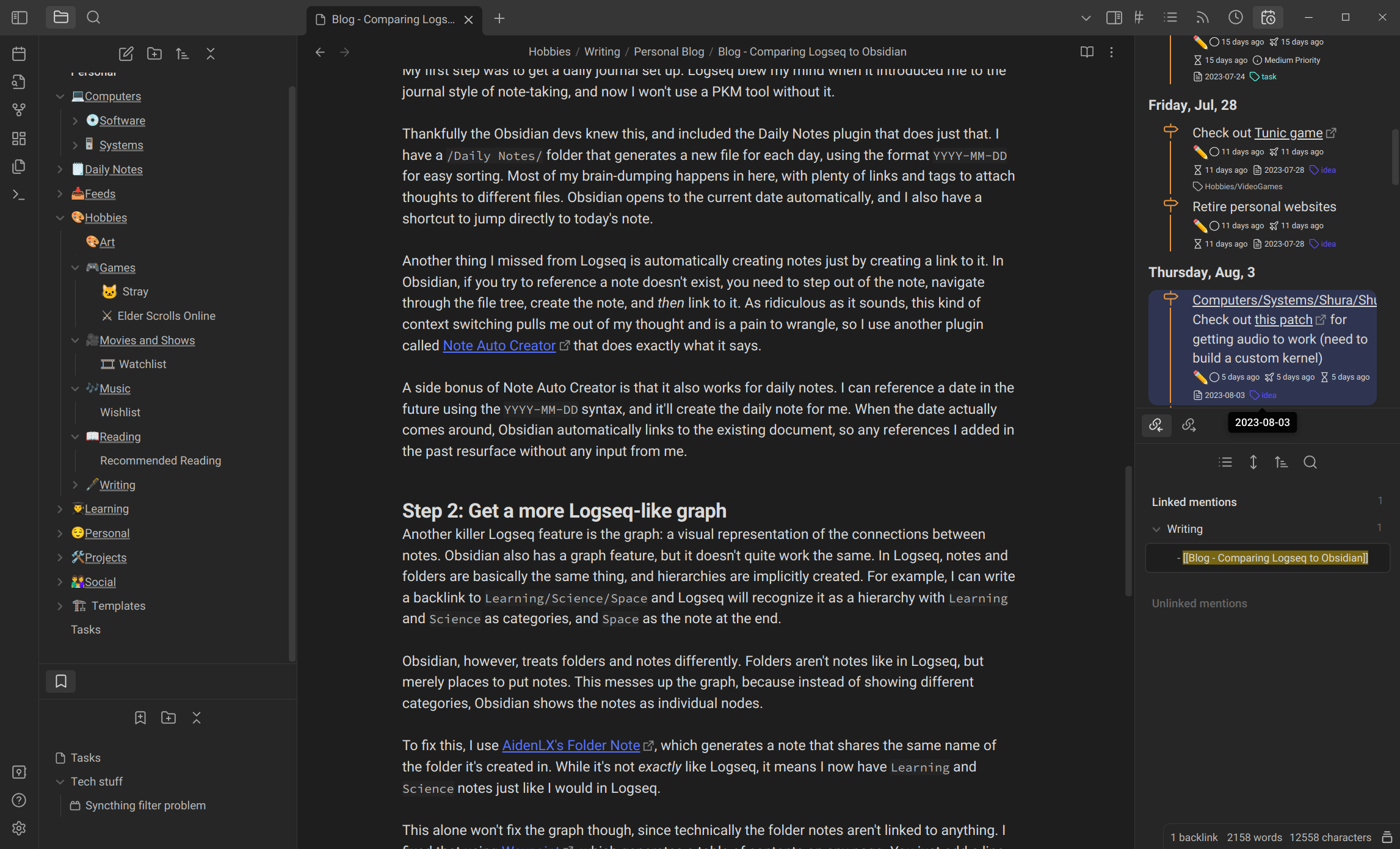
Conclusion ⚓
Wow this blog post ended up longer than I thought 😵💫 I hope the tips here help make your Obsidian experience a little nicer, and maybe introduce you to new ways of thinking about note-taking and PKM.
If you have tips or plugins you’d like to share, or you want to follow other cool people who talk about PKM, check out the PKM group 🔗 on Mastodon and join the conversation!
| Previous: "Switching From Nextcloud to Syncthing" | Next: "3 weeks with Obsidian" |

