3 weeks with Obsidian
Blog post recapping my current (as of August 21) Obsidian setup, changes from my previous blog post, and how I made it my universal information hub. Image generated using craiyon.com.
Contents
Introduction ⚓
It’s been 21 days exactly since I switched from Logseq 🔗 to Obsidian, and honestly, I couldn’t be happier. Obsidian’s become my sole tool for 99% of my day-to-day work, and an incredibly versatile repository for my plans, projects, and tasks. I’ve gotten comfortable managing tasks, chores, habits, and even content writing, all through this little Electron app.
I wrote about Obsidian before 🔗, but that was only one week into the journey. Now that I’ve had more time to use and customize it, I wanted to do a follow-up blog. And yes, I’m writing this one in Obsidian too 😏. So, let’s get into it.
A new note layout ⚓
When using any PKM tool, it’s common to get hung up on how you organize your notes. It’s kinda like buying a new air conditioning unit and spending hours deciding which window to put it in, while sweating to death in the meantime. I know myself—I’d get stuck in this cycle too, so to avoid this, I just focused on writing my notes first, then dropping them into a category later.
Now I use something similar to the PARA system 🔗 by Tiago Forte. This is just a way of organizing information into usable categories. PARA stands for:
- Projects: things you’re working on right now.
- Areas: long-term responsibilities or categories that you manage over time.
- Resources: topics or interests you want to refer back to later.
- Archives: old or inactive content.
My system looks a little different. My top-level folders are:
- Areas: broad categories or topics that I want to track over time.
- Daily Notes: My daily journal.
- Feeds: RSS articles saved using the RSS Reader 🔗 plugin.
- Projects: Anything that requires an action on my end.
- Templates: Uh, templates.
90% of my writing still happens in my Daily Notes pages, and probably 9% happens in Areas. For example, this blog is being drafted in Areas/Writing/Personal Blog/. The remaining 1% happens in Projects as I’m managing tasks, adding new TODO items, and shifting priorities.
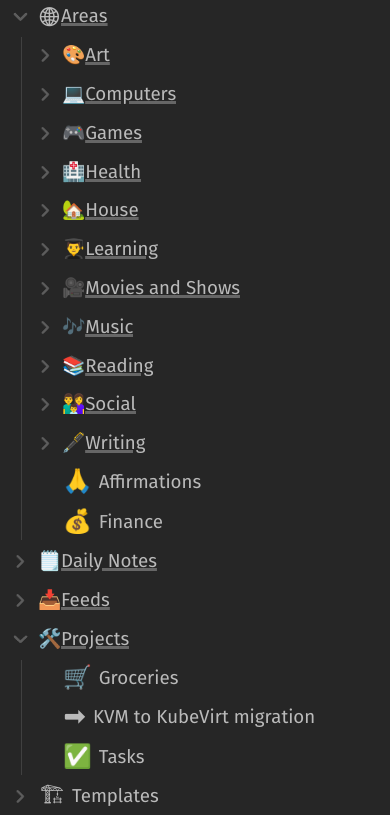
Plugins to help automate tedium ⚓
Obsidian’s plugin ecosystem was part of what drew me to it in the first place, and it didn’t disappoint. Some of my new favorites are:
- RSS Reader 🔗, which I mentioned earlier, pulls up RSS feeds right in Obsidian and even lets you save articles as notes.
- Strange New Worlds 🔗 for getting a clearer image of how my notes link together.
- Advanced Tables 🔗 for making Markdown tables slightly less nightmarish to wrangle.
- Better Search Views 🔗 for adding breadcrumbs to search results.
And the one that sold me on using Obsidian as not just a note-taking tool, but also a writing tool, is Linter 🔗. For non-software developers, linting is the process of analyzing and cleaning up software source code. A linter program scans code files, looks for syntax and formatting problems, and either notifies you to clean up errors or cleans them up for you. It’s mainly to ensure multiple developers follow the same standards for coding, but it also works great for Markdown files!
The way Linter works is simple: you enable it, specify how you want your files to look, then run it. It adjusts the file to your specs, adds or removes any content if necessary, and keeps it updated. In my case, I have mine setup to add a created and modified date to the file, add the name of the file as an H1 heading, enforce spacing in between normal text and headings, and a ton of other things.
Why go through the effort? I use Markdown for all of my writing, and for long-form content spread out across multiple files (like novels), I need to make sure each file uses the same syntax or things could get weird. Also, in case I get tired of Obsidian, I want to make it as easy as possible to move my files to another app. Linter ensures my files are saved in a consistent format that’s standard and easy to port. It’s like having an assistant editor constantly checking my work.
Merging my Documents folder into Obsidian ⚓
Before PKM, I used to have files spread out across my Documents folder. Now, Obsidian essentially is my Documents folder. I can more or less move my existing files into their corresponding folders, and Obsidian will detect them with no extra work needed.
Of course, these files are still accessible outside of Obsidian. Nothing about the files themselves changed, just the path I use to access them. Obsidian just acts as a layer of organization and metadata on top of them.
Conclusion ⚓
As silly as it sounds, one of the hardest parts of using a tool like Obsidian is actually using it, and not just spending time configuring and tweaking it. Like many people, I have to remind myself to stop trying to find or create the ever-elusive “perfect tool,” and just use the tool that feels most comfortable to me. The more I use Obsidian, and the more I play with different plugins, the more I’ll make it “mine.” For now though, the most important thing for me is to keep writing.
| Previous: "Why Obsidian is now my preferred PKM tool" | Next: "How to run a virtual machine on Kubernetes using KubeVirt" |

